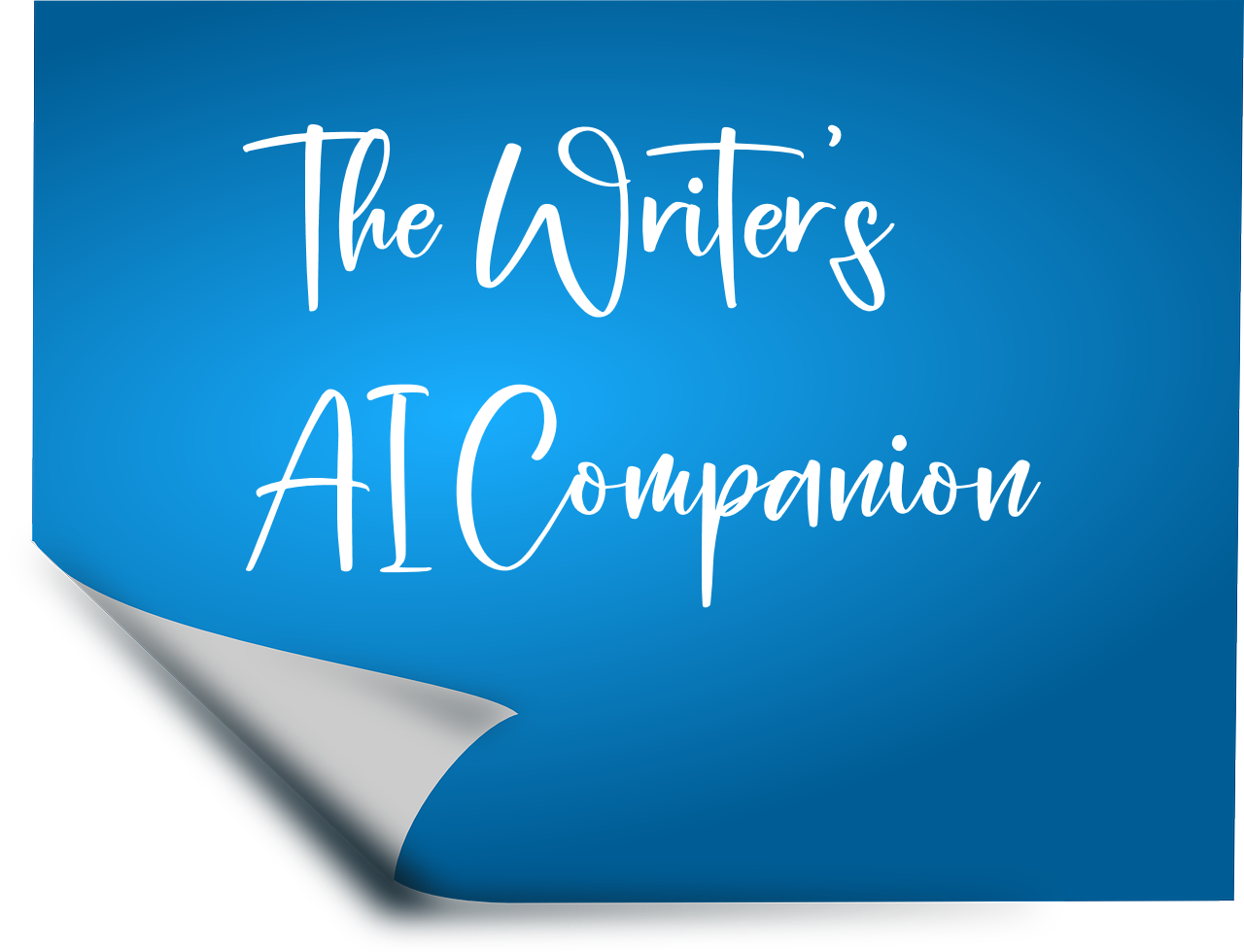CREATING AI ART FOR YOUR FICTION PROJECTS [Post 18-A]
How AI Image Generation Can Enhance Your Writing Process
(To read the free posts in chronological order, visit our Table of Contents page.)
Visual inspiration can transform your writing experience. The ability to see your characters, settings, and key scenes can unlock new creative pathways and help you overcome blocks in your storytelling. While traditional art requires significant skill or hiring an artist, AI image generation tools now make it possible for any writer to quickly create compelling visuals.
In this bonus lesson, you'll learn how to use OpenArt.ai to generate images that complement your fiction writing. I'll show you how to craft effective prompts, interpret results, and refine your approach to get images that align with your creative vision.
Understanding AI Art Generation: The Basics
AI image generators work by interpreting text descriptions (prompts) and creating images based on patterns they've learned from millions of existing artworks and photographs. The key to success lies in how clearly and specifically you describe what you want.
Many fiction writers struggle with visualizing their characters and settings consistently throughout their manuscripts. An AI art tool solves this problem by providing visual references you can keep nearby as you write, ensuring your descriptions remain consistent and vivid.
The better your prompt, the better your results will be. Let's see how this works in practice.
AI in Action: A Simple Character Portrait Example
Remember how we've used specific prompts with Claude AI to generate character descriptions? We'll apply similar principles with OpenArt.ai but with a focus on visual elements.
MY PROMPT FOR OPENART.AI:
A professional portrait photograph of a middle-aged woman with short auburn hair, intelligent green eyes, a slight smile, business attire, neutral background, sharp focus, in a realistic style
Before I clicked on the blue [CREATE] box, I changed the “Model or Character” box to Realistic Vision V1.5 by clicking on the “Switch” box and finding a style that had the word “Realistic” in it. See the white arrow below.
See that the above prompt is in the box in the image below.
RESULT: The OpenArt.ai generated several variations of a professional-looking woman matching my description. The images showed a realistic-looking woman with short reddish-brown hair, wearing business attire, with a slight smile and green eyes, as requested.
I wanted to refine the image to better match my character, so I tried a more detailed prompt.
FOLLOW-UP PROMPT FOR OPENART.AI:
Professional headshot of a confident 45-year-old female CEO with short auburn hair styled in a bob, piercing green eyes, subtle smile, wearing a navy blue blazer over a white blouse, pearl earrings, neutral gray office background, sharp focus, natural lighting, realistic photography style
RESULT: The refined prompt produced much more specific results. The woman now looked precisely the age I wanted, with the exact hairstyle, clothing, and accessories I described. The lighting and background created a professional atmosphere that perfectly matched my character's role as a CEO.
But by adding specific details about age, clothing style, accessories, and environment, I created a much more defined image that truly represents the character I imagined.
Note that the far right image has two faces. This is a “mistake” in my opinion. Art AI programs make mistakes just like AI writing programs do. There will be times when you must run the program or tweak the prompt many times before you get an image you like.
How to Use OpenArt.ai to Help You With Character and Scene Visualization
Using what we've learned about effective prompting, let's apply similar principles to creating visual art for your fiction projects. I recently needed to visualize a key setting for my mystery novel—an isolated cabin where a crucial confrontation takes place.
A. AI Implementation
Starting Prompts for Characters:
"Portrait of [character name], [age] years old, [key physical traits], wearing [clothing], [facial expression], [lighting], [style]"
"Full body image of [character name], [body type], [posture], [action/pose], [setting], [style]"
Starting Prompts for Settings:
"[Type of location] with [key features], [time of day], [weather], [mood/atmosphere], [style]"
"Interior of [type of room] with [key elements], [lighting condition], [style]"
Follow-up Refinements:
Add specific details about lighting, perspective, artistic style
Specify what should NOT be in the image using "no" or "without" in your prompt (Note: This feature does not always work. Hopefully, it will work better in the future. If you find a way to get this “without” feature to work consistently, please let me know.)
Request different angles or times of day for the same location
B. Action Items
Choose one character or setting from your current project
List 5-7 key visual elements that define this subject
Create 2-3 different prompts with varying levels of detail
Compare results to identify which approach works best
C. Success Markers
The generated image closely matches your mental vision (or it works better for your story than your original mental image)
You feel a stronger connection to your character or setting
The image reveals details you hadn't considered before
You can use the image as a reference while writing scenes
Implementing these techniques will not only give you visual references for your writing but can also inspire new story directions. Many writers discover fresh character traits or setting details by seeing their creations in an image, leading to richer, more vivid storytelling.
Conclusion
AI art generation opens up exciting possibilities for fiction writers. By creating visual representations of your characters, settings, and key scenes, you can maintain consistency in your descriptions and deepen your connection to your story world. The key is crafting specific, detailed prompts that capture the essence of what you want to see.
Experiment with different prompts and styles (Model or Character options) to find what works best for your writing projects.
Coming Up Next
In Thursday's paid post, I'll dive deeper into advanced OpenArt.ai techniques, including creating dynamic scene compositions, visualizing story sequences, and using AI art for book cover concepts. I’ll include a book cover I created using images I generated with OpenArt.ai. You'll also get downloadable prompt templates for various character types and settings.
Next Tuesday, we'll begin a new 12-part series: How to Use AI When Revising Your Stories.
Ready to Use AI to Help You with Visual Storytelling?
Here’s what you can do right now:
1. Sign up for OpenArt.ai at their website. (https://www.openart.ai/)
2. Subscribe for free to this newsletter if you haven’t already: Don’t miss out on future tips and tricks for using AI to write better and faster. Hit the subscribe button below to get The Writer's AI Companion newsletter delivered straight to your inbox.
3. Share your thoughts: What’s your most significant (or current) writing challenge? Comment below and tell me what AI writing tips you’d like to see in future newsletters.
4. Spread the word: Do you know a fellow writer who could use a brainstorming partner? Please share this newsletter with them, and let’s grow our AI writing community together.
Until next time, let's stay productive and creative,
-Elaine
P.S. Feel free to email me at Elaine@TheWrittenLink.com. Please put "Companion" in the subject line.
© Elaine Foster, The Writer’s AI Companion